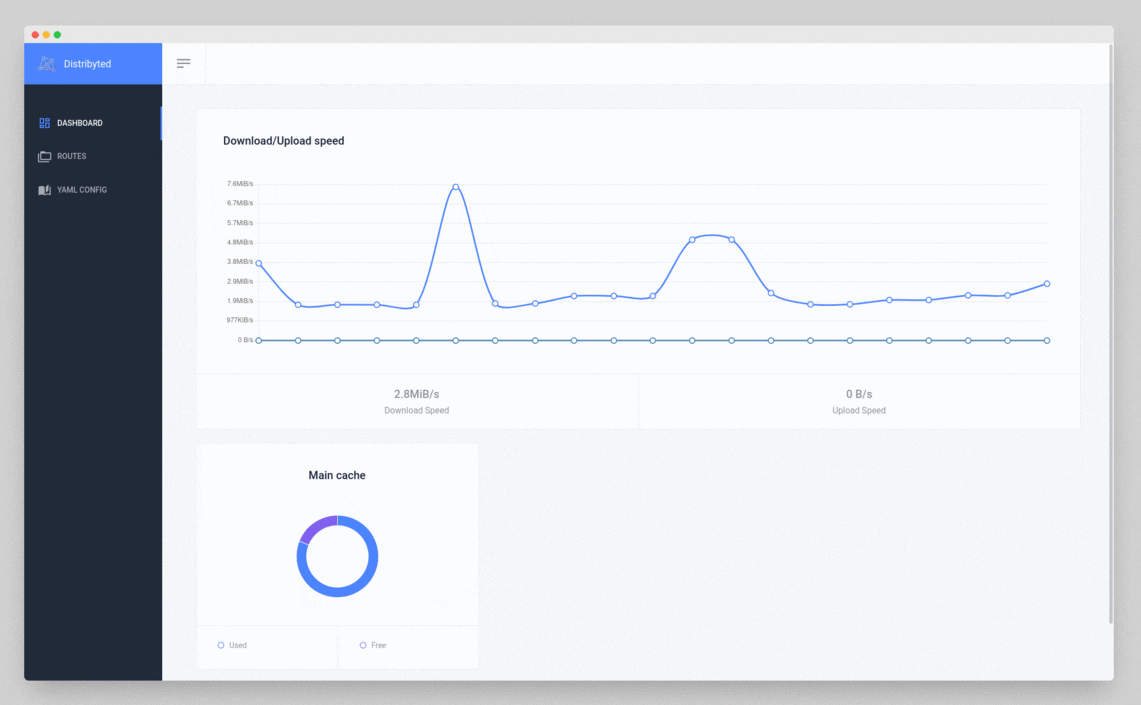7.7 KiB
distribyted
Torrent client with on-demand file downloading as a filesystem.
Report a Bug
·
Request Feature
Table of Contents
About The Project
Distribyted tries to make easier integrations with other applications among torrent files, presenting them as a standard filesystem.
We aim to use some compressed file characteristics to avoid download it entirely, just the parts that we'll need.
Also, if the file format is not supported, distribyted can stream and seek through the file if needed.
Note that distribyted is in alpha version, it is a proof of concept with a lot of bugs.
Use Cases
- Play multimedia files on your favorite video or audio player. These files will be downloaded on demand and only the needed parts.
- Explore TBs of data from public datasets only downloading the parts you need. Use Jupyter Notebooks directly to process or analyze this data.
- Play your ROM backups directly from the torrent file. You can have virtually GBs in games and only downloaded the needed ones.
Supported Expandable File Formats
Distribyted can show some kind of files directly as folders, making it possible for applications read only the parts that they need. Here is a list of supported, to be supported and not supported formats.
Supported
- zip: Able to uncompress just one file. The file is decompressed to a temporal file sequentially to make possible seek over it. The decompression stops if no one is reading it.
To Be Supported
- tar: Seek to any file and inside that files using a modified standard library. Not useful on
.tar.gzfiles. - 7zip: Similar to Zip. Need for a library similar to zip.
- xz: Only worth it when the file is created using blocks. Possible library here and here.
Not Supported
- gzip: As far as I know, it doesn't support random access.
Getting Started
Get the latest release from releases page or download the source code and execute make build.
Run the program: ./distribyted-[VERSION]-[OS]-[ARCH]
Defaults are good enough for starters, but you can change them. Here is the output of ./distribyted -help:
NAME:
distribyted - Torrent client with on-demand file downloading as a filesystem.
USAGE:
distribyted [global options] [arguments...]
GLOBAL OPTIONS:
--config value YAML file containing distribyted configuration. (default: "./distribyted-data/config.yaml") [$DISTRIBYTED_CONFIG]
--http-port value HTTP port for web interface (default: 4444) [$DISTRIBYTED_HTTP_PORT]
--fuse-allow-other Allow other users to acces to all fuse mountpoints. You need to add user_allow_other flag to /etc/fuse.conf file. (default: false) [$DISTRIBYTED_FUSE_ALLOW_OTHER]
--help, -h show help (default: false)
Prerequisites on windows
Download and install WinFsp.
Usage
After executing and load all torrent or magnet files, a web interface will be available here: http://localhost:4444
It contains information about the mounted routes and torrent files like download/upload speed, leechers, seeders...
You can also modify the configuration file and reload the server from here: http://localhost:4444/config .
Docker
Docker run example:
docker run \
--rm -p 4444:4444 -p 36911:36911 \
--cap-add SYS_ADMIN \
--device /dev/fuse \
--security-opt apparmor:unconfined \
-v /tmp/mount:/distribyted-data/mount:shared \
-v /tmp/metadata:/distribyted-data/metadata \
-v /tmp/config:/distribyted-data/config \
distribyted/distribyted:latest
Docker compose example:
distribyted:
container_name: distribyted
image: distribyted/distribyted:latest
restart: always
ports:
- "4444:4444/tcp"
- "36911:36911/tcp"
volumes:
- /home/user/mount:/distribyted-data/mount:shared
- /home/user/metadata:/distribyted-data/metadata
- /home/user/config:/distribyted-data/config
security_opt:
- apparmor:unconfined
devices:
- /dev/fuse
cap_add:
- SYS_ADMIN
Configuration File
You can see the default configuration file with some explanation comments here.
Contributing
Contributions are what make the open-source community such an amazing place to learn, inspire, and create. Any contributions you make are greatly appreciated.
- Fork the Project
- Create your Feature Branch (
git checkout -b feature/AmazingFeature) - Commit your changes (
git commit -m 'Add some AmazingFeature') - Push to the Branch (
git push origin feature/AmazingFeature) - Open a Pull Request
License
Distributed under the GPL3 license. See LICENSE for more information.